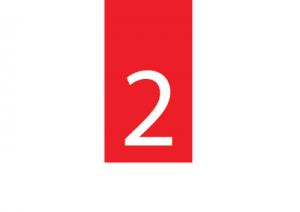Customize Your Campaign
See below instructions to update and customize your campaign. Having a fundraising goal, personal picture and story will compel donors to support your cause.
Step 1
At the top right corner of reason2race.com or your campaign, click the LOGIN link.
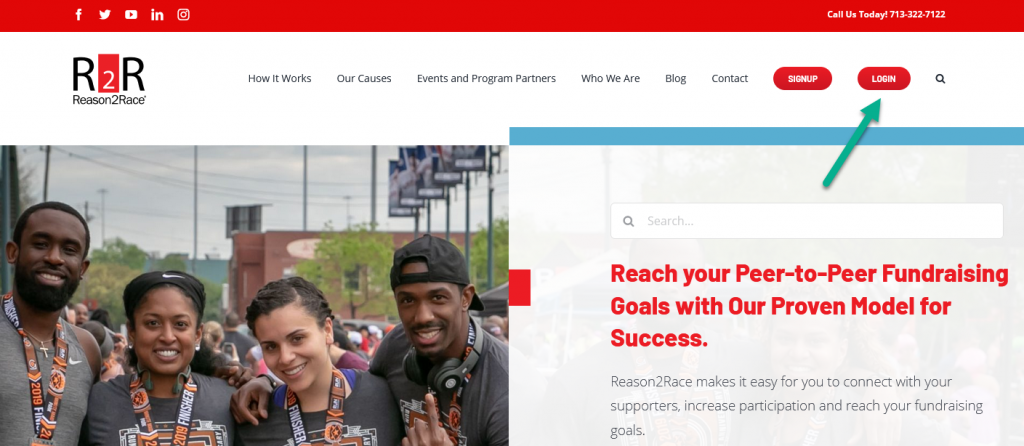
Step 2
On the DASHBOARD tab and under your campaign name, click the EDIT link .

(Note: The MY PROFILE tab is where you update your profile picture. Click this link to learn more.)
Step 3
Complete the blank fields.
- GOAL – Enter your fundraising goal (Use a whole number like 1000. No decimal point or $ required.)
- BANNER – Click Browse to upload your campaign banner picture. Select either a landscape or portrait display option. Click Crop & Save.
- DESCRIPTION – Enter your personal story in the Description field. Share your event and your cause. See the example story provided for ideas on what to write.
- OPTIONAL – Enter a Video URL link. Customize your Thank you message to your donors.
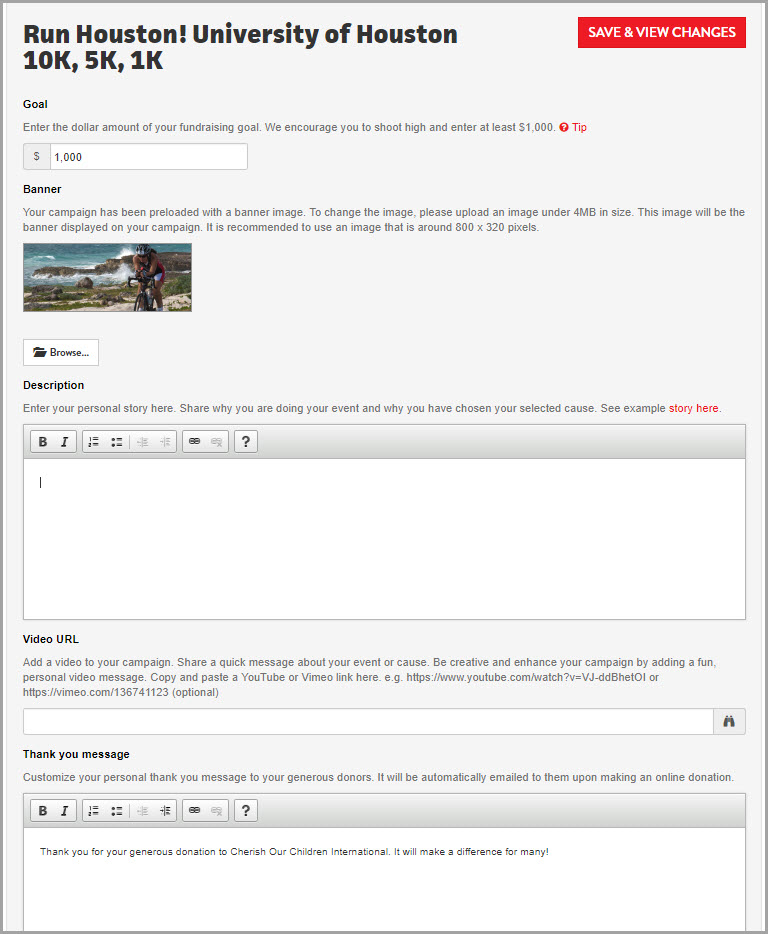
Step 4
Click SAVE & VIEW CHANGES.
![]()
Step 5
View your completed campaign.

Step 6
To make additional changes to your campaign, click the EDIT button.
![]()
Step 7
When you are done making changes, click SAVE & VIEW CHANGES.
![]()
Step 8
Share your campaign.
- Email your campaign link to share your event goal with family, friends and colleagues.
- Click here and here for sample emails.
- Facebook or Tweet your campaign too.

Step 9
To sign out of your R2R account, click your name at the top right side of the screen and select Logout.
Contact us here if you have questions.